Do you want to create the perfect WordPress image gallery? The image gallery of WordPress lets you showcase selected photos and videos in rows and columns. Here you can display multiple featured photos in less space, making them accessible to all the viewers. In this article, we will guide you to make an image gallery in WordPress that complements your website aesthetics perfectly.
Table of Contents
Why Create a WordPress Image Gallery?
It doesn’t matter whether you manually create the Image Gallery or use the WordPress gallery plugin, the image gallery plays a major role to boost your WordPress site’s online presence.
Consider the Image Gallery as a wide canvas that you can artistically modify as per your taste. Add multiple images and videos that represent your blog posts. This is a great way to attract more visitors to your WordPress page. The more attractive your image gallery looks, the more people find it interesting to explore.
Now you know the importance of an Image Gallery, it’s time to learn about different methods of creating an Image Gallery in WordPress.
Method 1: Use Default WordPress Gallery Block
WordPress comes with a built-in image gallery feature for bloggers to quickly upload photos and videos. If you don’t want to use any image optimizer WordPress plugin, you can use this default block to create an Image Gallery. Here are steps to follow:
- Click on the “Add New Block” icon to select the Gallery block and add it to WordPress Post Editor.
- Check different image uploading options in WordPress Gallery Block.
- Upload images and videos from Computer and write captions in each of these images.
- Select featured images to display in the WordPress Media Library.
- Choose “create new gallery” to create multiple image galleries under the same Media Library.
- Update the WordPress Library and check gallery block settings.
However, It lacks advanced essential tools and it doesn’t have enough options to customize the image gallery. It is not user-friendly and has a very generic style. So, in the end, the WordPress image gallery looks pretty common and ordinary.
Method 2. Create a WordPress Image Gallery Using FooPlugin
For the second method, let’s consider FooPlugin to create a professional-looking image gallery. It allows you to create a completely responsive and modern image gallery in WordPress. Packed with advanced features, this WordPress gallery plugin is super easy to use. Its top features include:
- Unique gallery design themes
- Drag and drop builder
- Easy image library navigation
- Responsive
- Easy plugin integration
Now, how to use the image optimizer WordPress plugin? Let’s get started!
Install the plugin: After purchasing the plugin, install it in your system (laptop/desktop) and activate the plugin after installation. You will get the installation details online that you can refer to if needed.
Visit FooGallery: This plugin dedicatedly brings you an exclusive image gallery plugin called the “FooGallery”. There you will find all the plugin features to create, modify, and publish image galleries in WordPress.
Customizable Templates: It comes with 6 stunning image gallery templates along with 3 extra templates for PRO Plugin version users. You can choose whichever template design suits your taste and customize it accordingly.
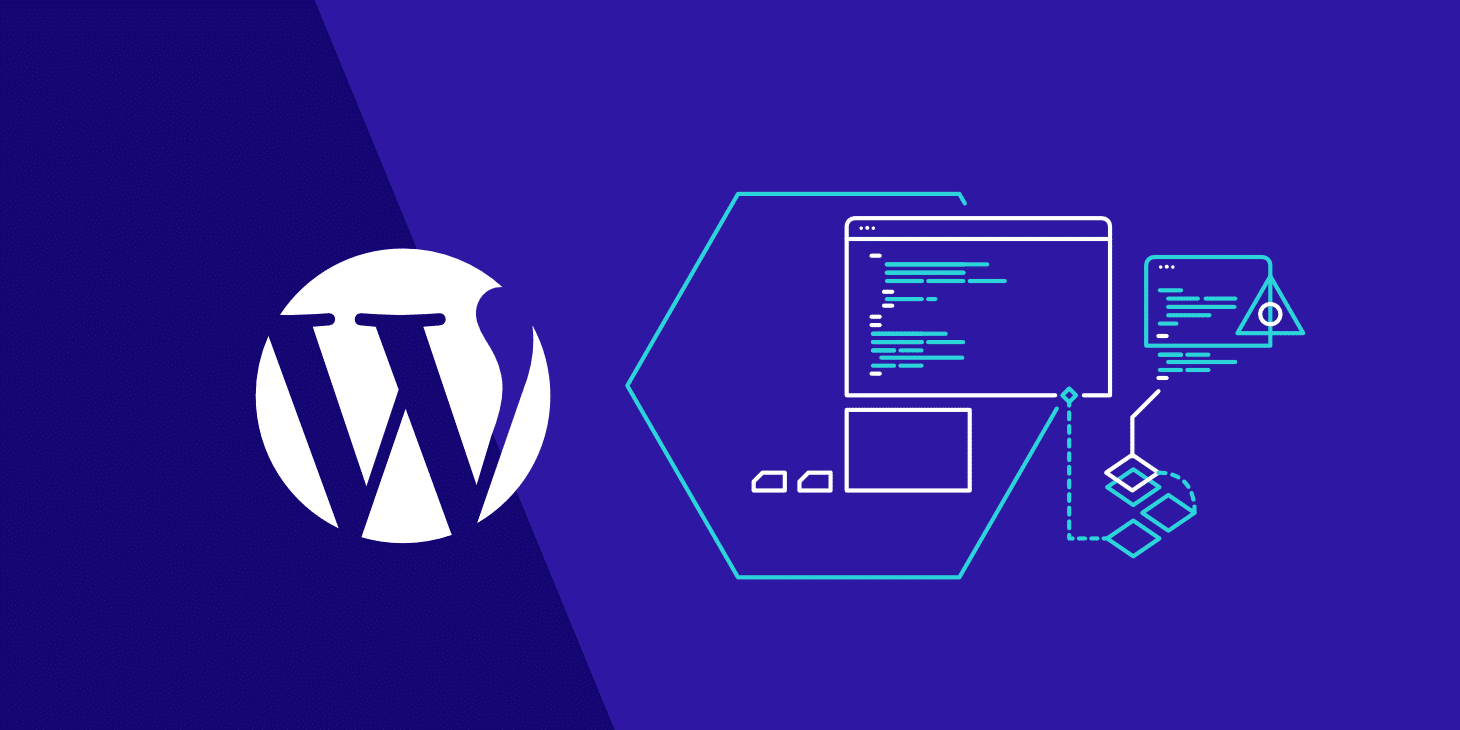
Drag and Drop: It’s time to organize your media files in terms of the file type, creation date, title, size, etc. You can also organize them in a random manner to give the image gallery a discrete look.
Frontend Filtering: Once you have finished organizing your media files, let’s add tags or captions to those images one by one. This allows the webpage visitors to understand the significance of each image that you have posted in the image gallery.
Foobox Lightbox: You can use the image optimizer WordPress plugin to highlight the images with a lightbox. This brings extra attention to the targeted images in your image gallery. You can highlight any image in the gallery so that people immediately notice that particular picture at first.
Dynamic Galleries: Alongside creating photo and video galleries, you can create dynamic galleries from popular media tags and categories. Moreover, use Adobe Lightroom to make the dynamic galleries as eye-catchy as trendy.
Multi-level Filtering: Along with creating multiple image galleries, you can add multiple levels of filters with different tags and categories. This helps you and your site viewers to differentiate the photo galleries from each other in terms of design, style, and story-telling.
Instant Gallery Previews: After all of this, you must preview the image gallery to find out how the final result looks. Check the visual previews in real-time and make editorial changes from the back-end.
Conclusion:
Now you know all bits and pieces of creating a professional image gallery in WordPress, it’s time to take action. Follow the guide thoroughly and create a stunning image gallery just for your viewers. Surely, it helps to improve the WordPress site rankings across search engines and garner more organic web traffic.




